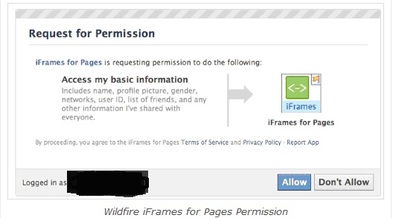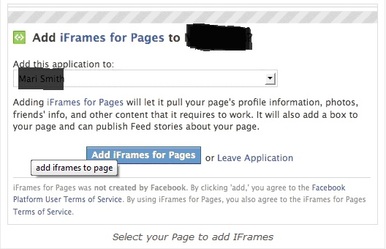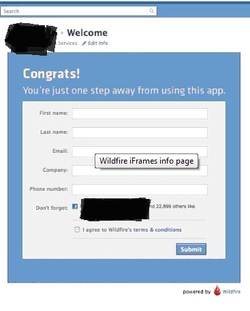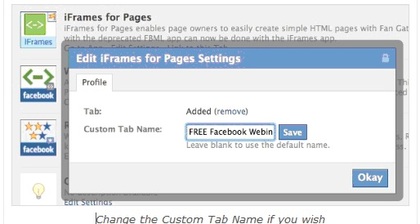After 8 hours of grueling work and customizations, a quick tutorial on CSS, html and fbml –I finally created the perfect facebook fanpage yesterday. I am so excited and so pleased with myself. Now…imagine my surprise when someone inboxed me to say congratulations on my new page BUT then told me that after March 11 I would no longer have access to it and would have to create another one. Boy did I feel defeated. What a waste and why didn’t I do some research before creating this page? Facebook is always changing things: I should have checked it out. Now I had to learn how to change your fanpage from fbml to iframes. So… me being me … I hit to the internet and news for research in a quest to save my new page. And this is what I found…
Yes facebook will NO Longer allow for the creation of a new FBML custom tab/application. But any and all custom content that you had created with FBML prior to March 11 will still be supported. You will NOT wake up on March 11 and find your fanpage gone. Whew! Thank goodness. My page is saved and so is yours.
So what's next? Well, when you are ready to create or update your existing fanpage on facebook you will have to use iframes. Eventually you will change your fanpage from fbml to iframes. Iframes consist of html and css codes. However, there are new applications being implemented that will save many of us many hours and frustration from having to learn html codes and creating pages from pure scratch.
Many small business owners are terrified of having to build their own site from scratch and using HTML – who would blame them? When I first started it all looked like Greek – a foreign language to me. But rest assured – we have options.
1. You can have your web design company create a custom fanpage for you, make it no more than 520px wide and just drop in into the iframe application on facebook. And you are done.
2. You could also, create FAN GATE. Fan gate is the code facebook uses that allow non-fans to visit your page and see a portion of your content but when they click the “LIKE” button and become a fan – all information and content changes to something for fans…i.e. Coupons, special offers, free gifts, etc. This tab is known as the Reveal Tab and I found it pretty cumbersome to use with iframes. So… I did even more research for a better solution.
Many small business owners are terrified of having to build their own site from scratch and using HTML – who would blame them? When I first started it all looked like Greek – a foreign language to me. But rest assured – we have options.
1. You can have your web design company create a custom fanpage for you, make it no more than 520px wide and just drop in into the iframe application on facebook. And you are done.
2. You could also, create FAN GATE. Fan gate is the code facebook uses that allow non-fans to visit your page and see a portion of your content but when they click the “LIKE” button and become a fan – all information and content changes to something for fans…i.e. Coupons, special offers, free gifts, etc. This tab is known as the Reveal Tab and I found it pretty cumbersome to use with iframes. So… I did even more research for a better solution.
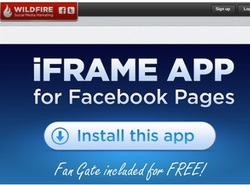
I reviewed this company called “WILDEFIRE”. Just this week WILDFIRE has launched their simple process for facebook called iframes for pages application. In just a few simple steps and some minutes, I was able to generate a new tab with my custom images, media and/or html as needed. What a relief!
So they first ask for permission to get access to your facebook first, which is common. Once you have granted them access then they will ask you which page you would like to download iframes for. This helps because if you have multiple pages but aren’t ready to change it from FBML to iframes yet, you are able to do so one at a time and at your leisure.
Next they ask you for your contact information in order to proceed further. Obviously this helps their customer base and gives you the chance to read their terms and conditions.
After filling out this short form and agreeing to Wildfire’s terms and conditions, the next step is a simple dashboard with three choices.
- Fan Gate on or off. When “on” is checked, non-fans will see different content. When you check “off” the page will show the same content to both fans and non-fans:
- Fans view – where you can upload a custom image directly from your desktop and Wildfire will host it for you. Or if you select the Custom HTML option, you’ll see a small field to enter your code (ideally created in a WYSIWYG editor).
- Non-Fans view – ditto above! Use an image or HTML.
Once you’ve inserted the content you want for Fans and Non-Fans, click the Save & Preview button. Voila!
The default name of the “tab” will be “Welcome.” To change the name of the tab to something else (now that Facebook allows renaming of third party apps!), just click the Edit Page button at the top right of your fan Page > click Apps > go to the new iFrames for Pages app > click Edit Settings > type whatever you wish in the Custom Tab Name field > click Save then OK.
The default name of the “tab” will be “Welcome.” To change the name of the tab to something else (now that Facebook allows renaming of third party apps!), just click the Edit Page button at the top right of your fan Page > click Apps > go to the new iFrames for Pages app > click Edit Settings > type whatever you wish in the Custom Tab Name field > click Save then OK.
More good news! “Wildfire’s iFrame application will be FREE for the next 3 months so get it while it’s hot! [UPDATE: We're so glad you've been asking— for those who are wondering, all users who install the app while it's free will be grandfathered in when the app becomes paid, and will not have to pay then.]”
This simple tool will work great for those with minimal technical knowledge for html. What a great alternative!
Note: There are many solutions and products out there that will help you adapt to iframes. Research and actual testing will help you decide which is best for you.
To your success,
John and Nicole
This simple tool will work great for those with minimal technical knowledge for html. What a great alternative!
Note: There are many solutions and products out there that will help you adapt to iframes. Research and actual testing will help you decide which is best for you.
To your success,
John and Nicole